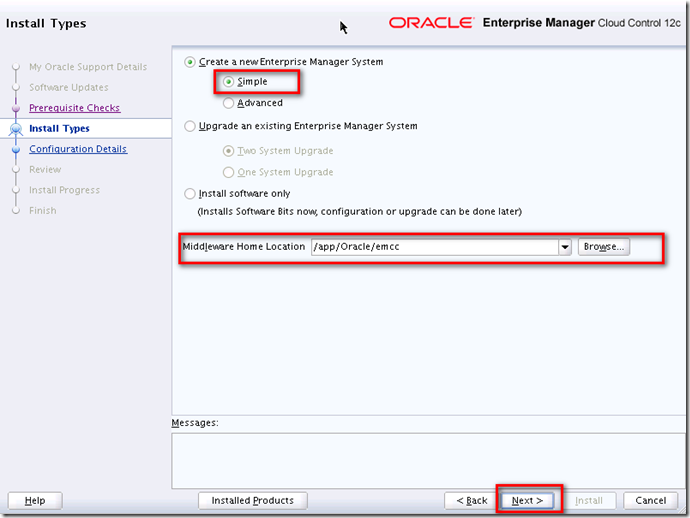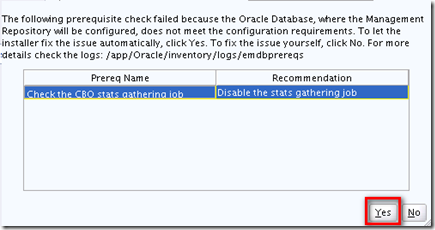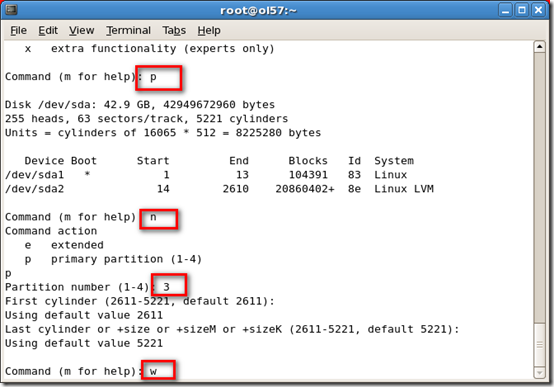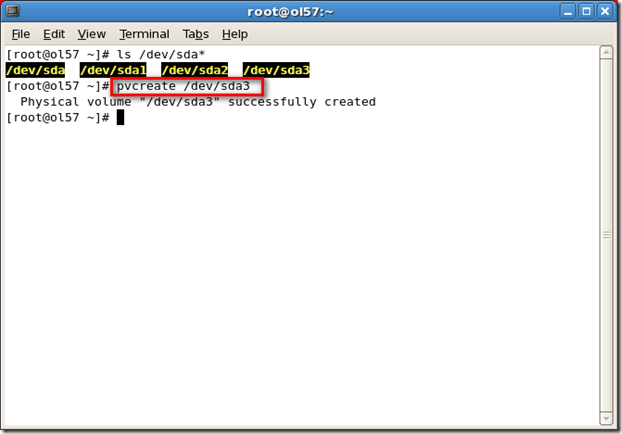Memory Requirement
Minimum: 1 GB of RAMRecommended: 2 GB of RAM or more
To determine the RAM size, enter the following command:
# grep MemTotal /proc/meminfo
| Available RAM | Swap Space Required |
|---|---|
| Between 1 GB and 2 GB | 1.5 times the size of the RAM |
| Between 2 GB and 16 GB | Equal to the size of the RAM |
| More than 16 GB | 16 GB |
# grep SwapTotal /proc/meminfo
Package Requirment
The following or later version of packages for Asianux 3, Oracle Linux 5, and Red Hat Enterprise Linux 5 must be installed:
binutils-2.17.50.0.6 compat-libstdc++-33-3.2.3 compat-libstdc++-33-3.2.3 (32 bit) elfutils-libelf-0.125 elfutils-libelf-devel-0.125 gcc-4.1.2 gcc-c++-4.1.2 glibc-2.5-24 glibc-2.5-24 (32 bit) glibc-common-2.5 glibc-devel-2.5 glibc-devel-2.5 (32 bit) glibc-headers-2.5 ksh-20060214 libaio-0.3.106 libaio-0.3.106 (32 bit) libaio-devel-0.3.106 libaio-devel-0.3.106 (32 bit) libgcc-4.1.2 libgcc-4.1.2 (32 bit) libstdc++-4.1.2 libstdc++-4.1.2 (32 bit) libstdc++-devel 4.1.2 make-3.81 sysstat-7.0.2
Oracle ODBC Drivers
On Asianux Server 3, Oracle Linux 5, and Red Hat Enterprise Linux 5:
unixODBC-2.2.11 (32-bit)or later
unixODBC-devel-2.2.11 (64-bit)or later
unixODBC-2.2.11 (64-bit)or later
Create Required Operating System Groups and Users
The following local operating system groups and users are required if you are installing Oracle Database:
The Oracle Inventory group (typically,oinstall)
The OSDBA group (typically,dba)
The Oracle software owner (typically,oracle)
The OSOPER group (optional. Typically,oper)
To determine whether these groups and users exist, and if necessary, to create them, follow these steps:
To determine whether theoinstallgroup exists, enter the following command:
# more /etc/oraInst.loc
If the output of this command shows theoinstallgroup name, then the group exists.
If theoraInst.locfile exists, then the output from this command is similar to the following:
inventory_loc=/u01/app/oraInventory inst_group=oinstall
Theinst_groupparameter shows the name of the Oracle Inventory group,oinstall.
To determine whether thedbagroup exists, enter the following command:
# grep dba /etc/group
If the output from this commands shows thedbagroup name, then the group exists.
If necessary, enter the following commands to create theoinstallanddbagroups:
# /usr/sbin/groupadd oinstall # /usr/sbin/groupadd dba
To determine whether theoracleuser exists and belongs to the correct groups, enter the following command:
# id oracle
If theoracleuser exists, then this command displays information about the groups to which the user belongs. The output should be similar to the following, indicating thatoinstallis the primary group anddbais a secondary group:
uid=440(oracle) gid=200(oinstall) groups=201(dba),202(oper)
If necessary, complete one of the following actions:
If theoracleuser exists, but its primary group is notoinstallor it is not a member of thedbagroup, then enter the following command:
# /usr/sbin/usermod -g oinstall -G dba oracle
If theoracleuser does not exist, enter the following command to create it:
# /usr/sbin/useradd -g oinstall -G dba oracle
This command creates theoracleuser and specifiesoinstallas the primary group anddbaas the secondary group.
Enter the following command to set the password of theoracleuser:
# passwd oracle
Configuring Kernel Parameters
Using any text editor, create or edit the
/etc/sysctl.conf file, and add or edit lines similar to the following: Note:
Include lines only for the kernel parameter values to change. For the semaphore parameters (
kernel.sem), you must specify all four values. However, if any of the current values are larger than the minimum value, then specify the larger value.fs.aio-max-nr = 1048576 fs.file-max = 6815744 kernel.shmall = 2097152 kernel.shmmax = 536870912 kernel.shmmni = 4096 kernel.sem = 250 32000 100 128 net.ipv4.ip_local_port_range = 9000 65500 net.core.rmem_default = 262144 net.core.rmem_max = 4194304 net.core.wmem_default = 262144 net.core.wmem_max = 1048586
sysctl –p
Check Resource Limits for the Oracle Software Installation Users
If necessary, update the resource limits in the
/etc/security/limits.conf configuration file for the installation owner. For example, add the following lines to the /etc/security/limits.conf file:oracle soft nproc 2047 oracle hard nproc 16384 oracle soft nofile 1024 oracle hard nofile 65536 oracle soft stack 10240
Creating Required Directories
# mkdir -p /u01/app/ # chown -R oracle:oinstall /u01/app/ # chmod -R 775 /u01/app/
Installation
./runInstaller
uncheck the checkbox, then Next
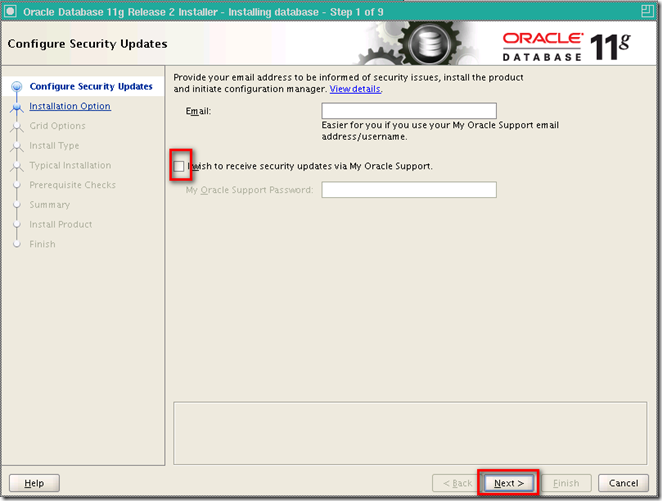
Yes
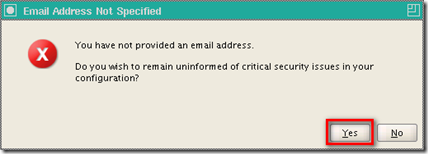
Create and configure a database, then Next

Choose Server Class, then Next
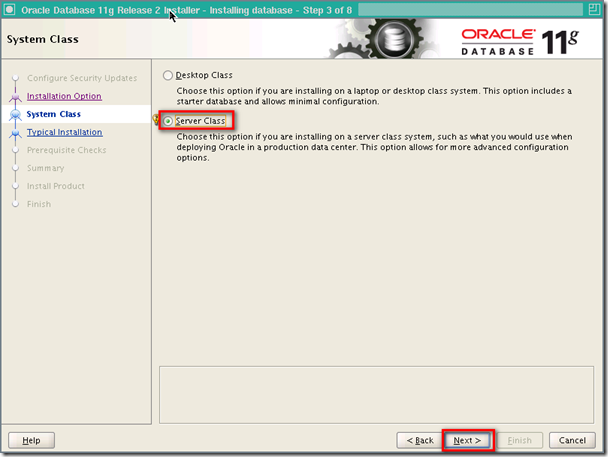
Choose Single instance database installation, then Next

Choose Typical install, then Next

Give Global database name, and Administrative password, note that there are some restrictions about the password, then Next

Give the oracle inventory directory and specify the oraInventory Group Name to oinstall, then Next

This part is weired, I cannot pass it, so I choose Ignore All, then Next

We're ready to install the database software, Finish

dbca is running

to keep use the same administrator password click OK

when the installer prompt you the instruction logon as root and run the script in specified directories
orainstRoot.sh
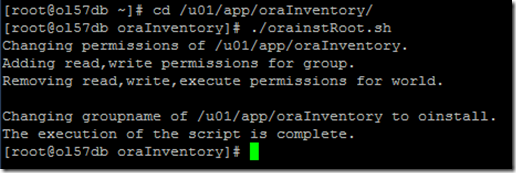
root.sh
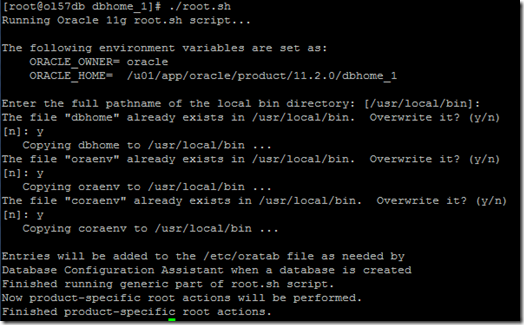
The prompt screen, after finish previous two steps, then OK

The database in installed, enterprise manager can be accessed via https://yourhostname:1158/em

Recommended Postinstallation Tasks
Backup root.sh -> just copy the root.sh to some where else
utlrp.sql ->
. /usr/local/bin/oraenv

sqlplus / as sysdba
@?/rdbms/admin/utlrp.sql

cd $ORACLE_HOME/bin
./genclntst

Reference Oracle Official Document
Appendix
5.2.8 Enabling and Disabling Database Options
When you install Oracle Database, some options are enabled and others are disabled. To enable or disable a particular database feature for an Oracle home, shut down the database and use the
chopt tool. See Example 5-1. The
chopt tool is a command-line utility that is located in the ORACLE_HOME/bin directory. The syntax for chopt is:chopt [ enable | disable] db_option
The possible values for
db_option are described in the following table:| Value | Description |
|---|---|
dm | Oracle Data Mining RDBMS Files |
dv | Oracle Database Vault |
lbac | Oracle Label Security |
olap | Oracle OLAP |
partitioning | Oracle Partitioning |
rat | Oracle Real Application Testing |
ode_net | Oracle Database Extensions for .NET 1.x |
ode_net_2 | Oracle Database Extensions for .NET 2.0 |
Example 5-1 Complete Example of Running the Chopt Tool
To enable the Oracle Label Security option in your Oracle binary files, use the following command:
cd %ORACLE_HOME% srvctl stop database -d myDb chopt enable lbac srvctl start database -d myDb