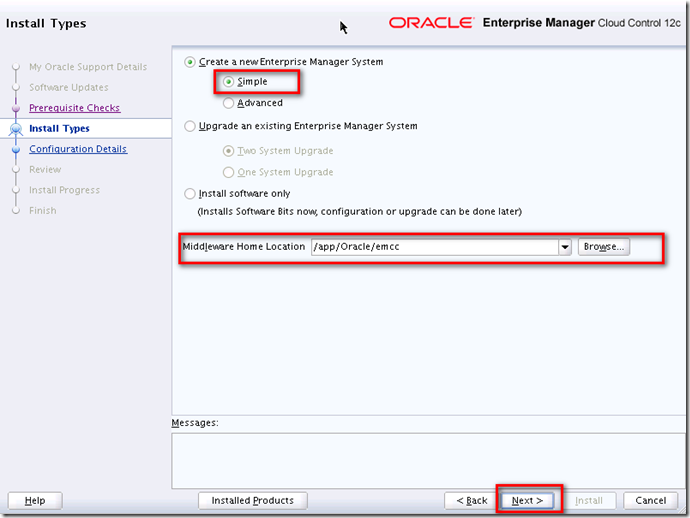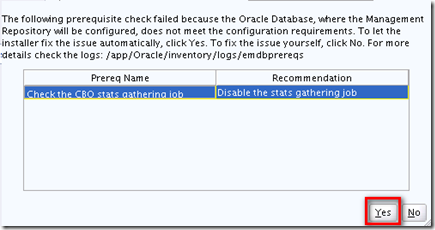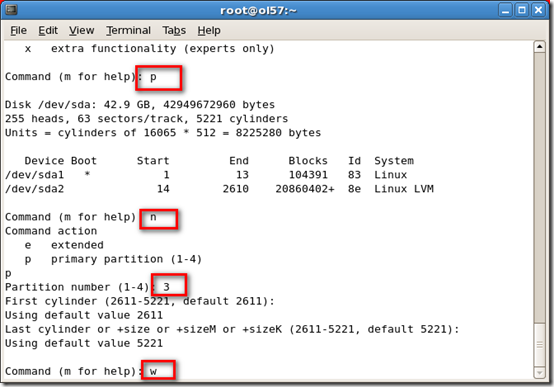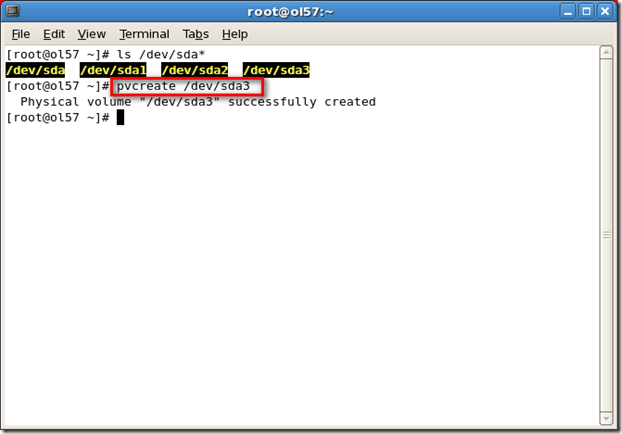OS Library
For example, if you run the command on a 32-bit system, you should see something similar to the following:
glibc-devel-2.3.4-2.43(i386)
glibc-headers-2.3.4-2.43(i386)
glibc-2.3.4-2.43(i686)
compat-glibc-headers-2.3.2-95.30(i386)
glibc-profile-2.3.4-2.43(i386)
glibc-utils-2.3.4-2.43(i386)
glibc-kernheaders-2.4-9.1.103.EL(i386)
glibc-common-2.3.4-2.43(i386)
compat-glibc-2.3.2-95.30(i386)
For example, if you run the command on a 64-bit system, you should see something similar to the following:
glibc-common-2.3.4-2.43(x86_64)
glibc-devel-2.3.4-2.43(x86_64)
glibc-profile-2.3.4-2.43(x86_64)
glibc-headers-2.3.4-2.43(x86_64)
glibc-utils-2.3.4-2.43(x86_64)
glibc-2.3.4-2.43(x86_64)
And sysstat-5.0.5
Kernel Parameter Requirements
For installing an OMS or a Management Agent on Unix operating systems (32-bit or 64-bit), set the kernel.shmmax parameter to a value 1 byte less than 4 GB or 4294967295.
Oracle recommends this value to avoid lack of memory issues for other applications and to enable a complete and successful core file generation under any and all circumstances.
To verify the value assigned to kernel.shmmax parameter, run the following command:
cat /proc/sys/kernel/shmmax
To set the value for
kernel.shmmax parameter, run the following command:
sysctl -w kernel.shmmax=<new value>
Reference from Oracle Document
unzip Issue
But I could not install it via runInstaller at all.
After some research there is a solution for this
EM Cloud Control 12c RunInstaller Command Fails Before Launching Installer GUI With java.lang.NullPointerException In oraInstall_xxx.err File [ID 1369904.1]The "unzip" binary provided by Oracle is in fact not able to correctly unzip the provided zip files for the Cloud Control installation.
Another release of the unzip should be downloaded from here: https://updates.oracle.com/unzips/unzips.html
The following version is needed:
# LINUX Intel (32bit and 64bit - Large file support)
Once this utility has been downloaded, proceed as described below :
oracle@vmtestoraem12c:/u01/app/software/em12c/ [rdbms1120]
gzip -d unzip60_lnx.Zoracle@vmtestoraem12c:/u01/app/software/em12c/ [rdbms1120]
chmod u+x unzip60_lnxoracle@vmtestoraem12c:/u01/app/software/em12c/ [rdbms1120]
./unzip60_lnx em12_linux64_disk1of2
Thanks to
Yann Neuhaus, he recorded the detail of this.
Other notice
unzip the em12_linux64_disk1of2.zip & em12_linux64_disk2of2.zip into the same folder