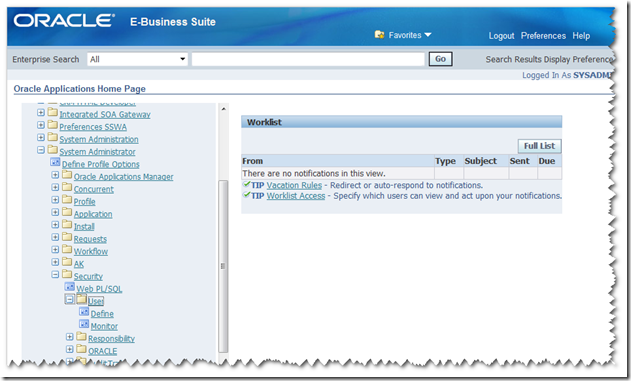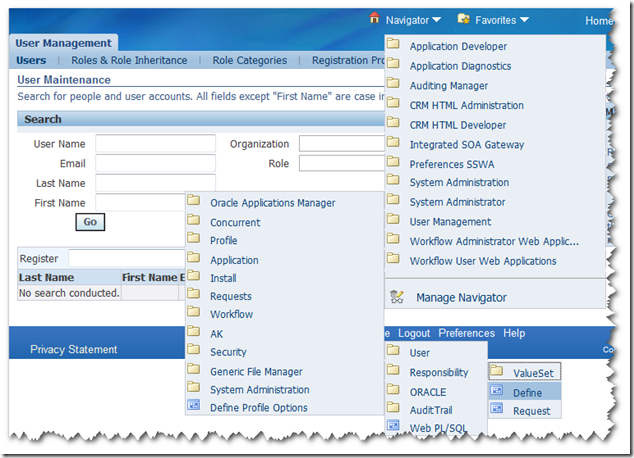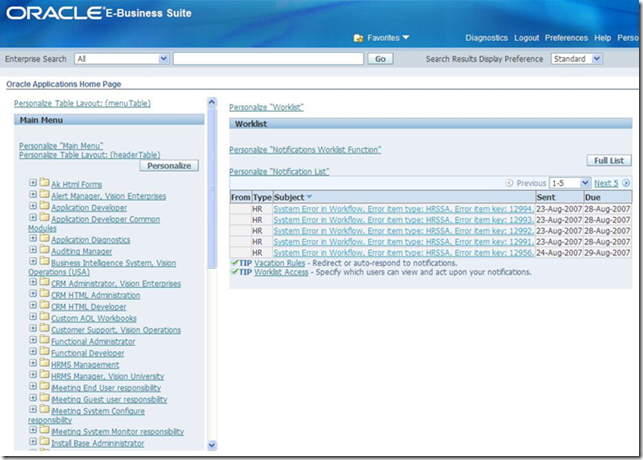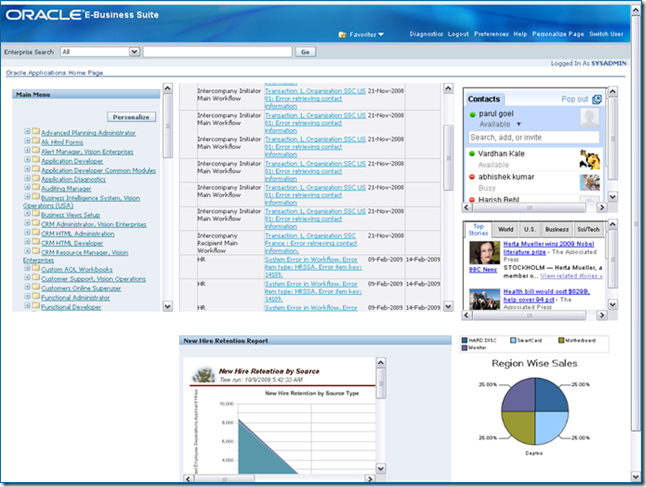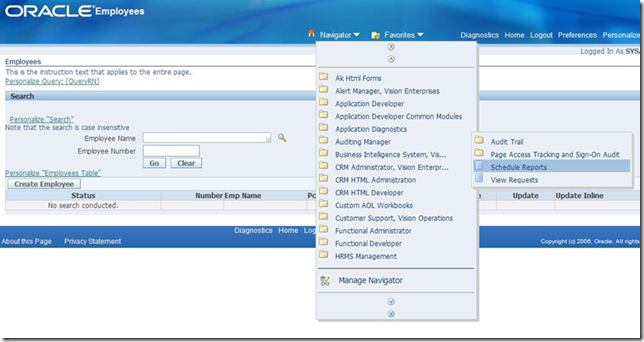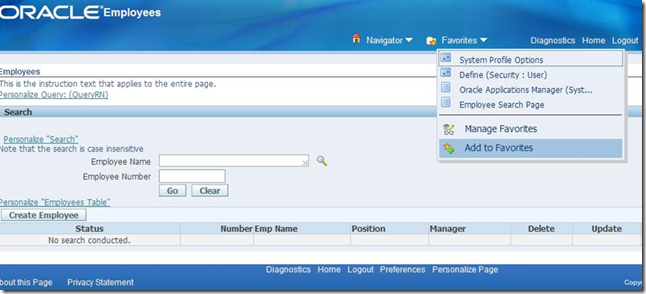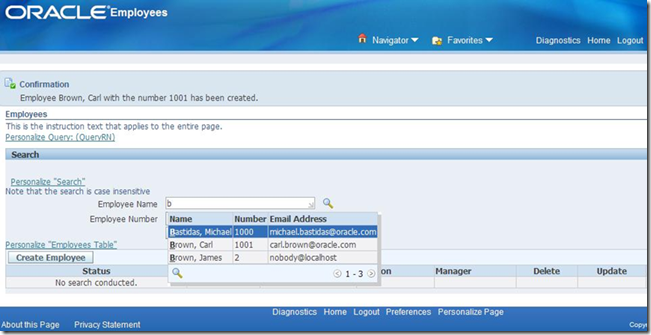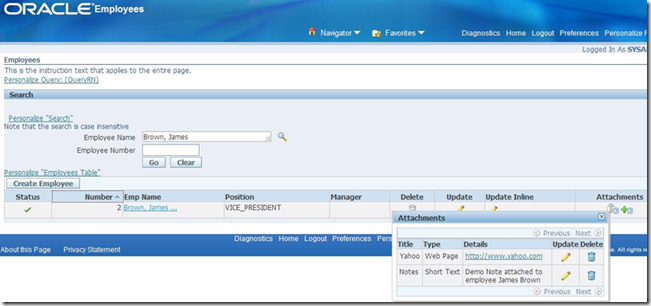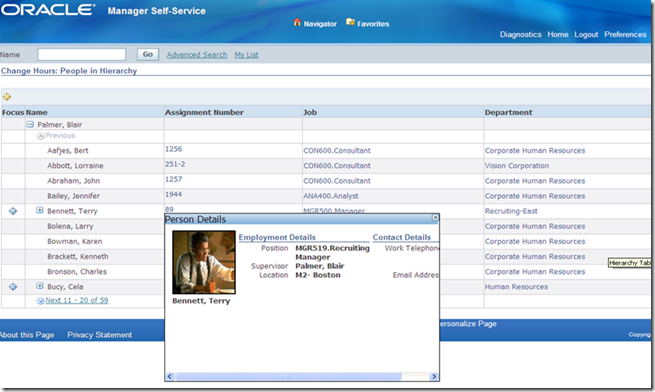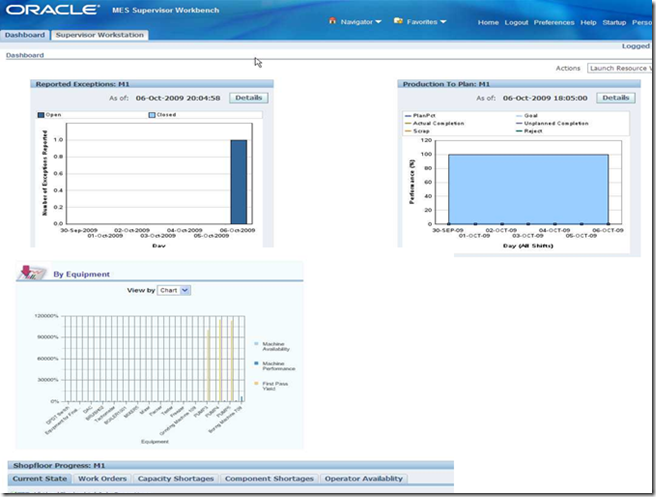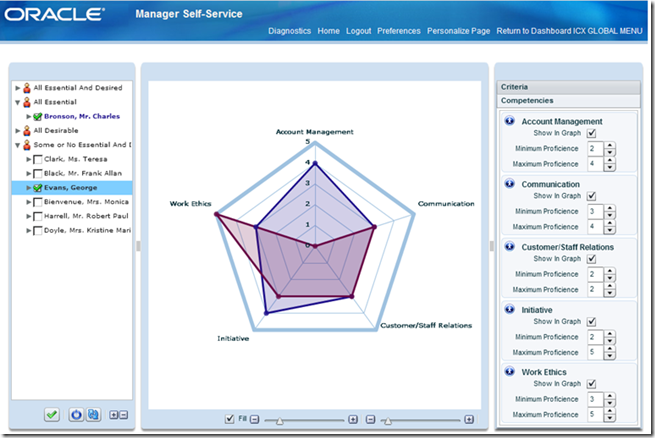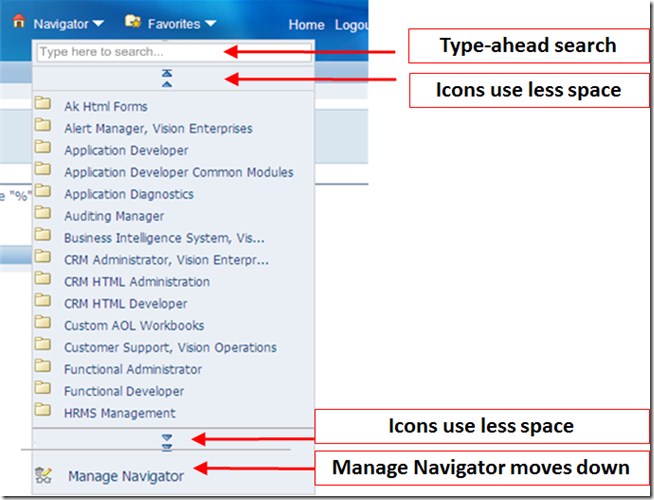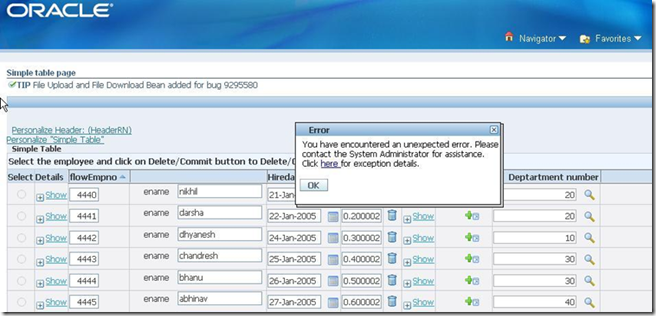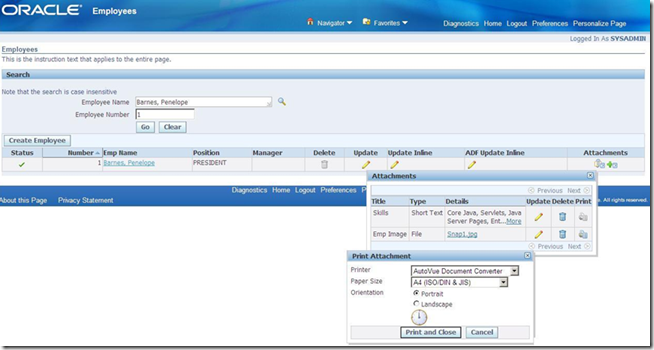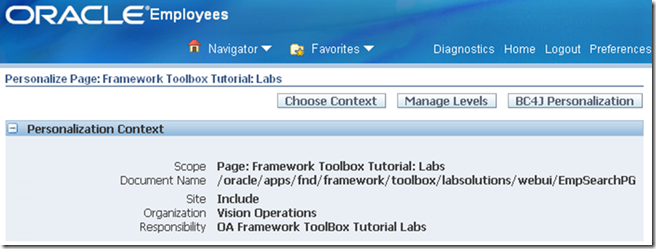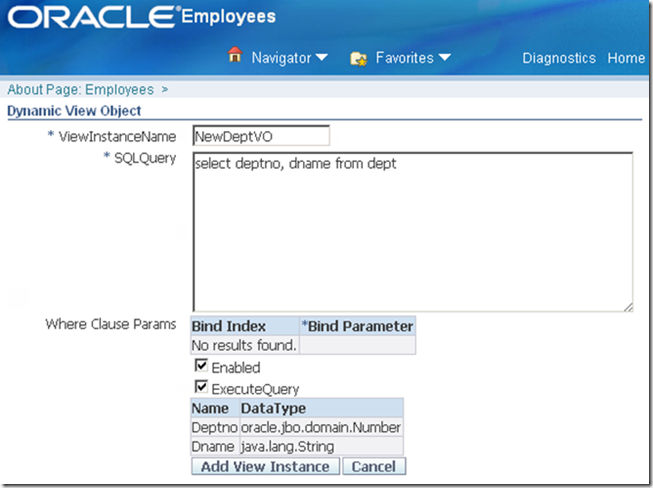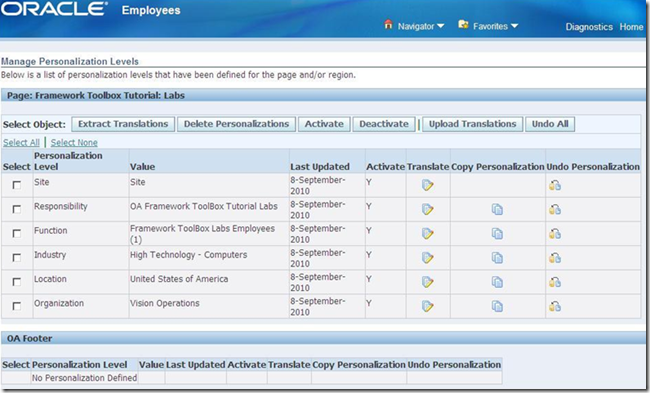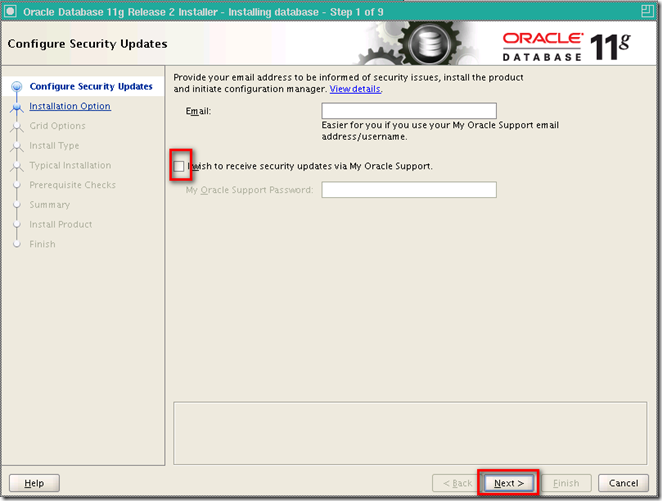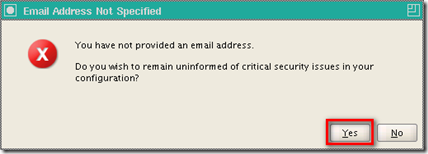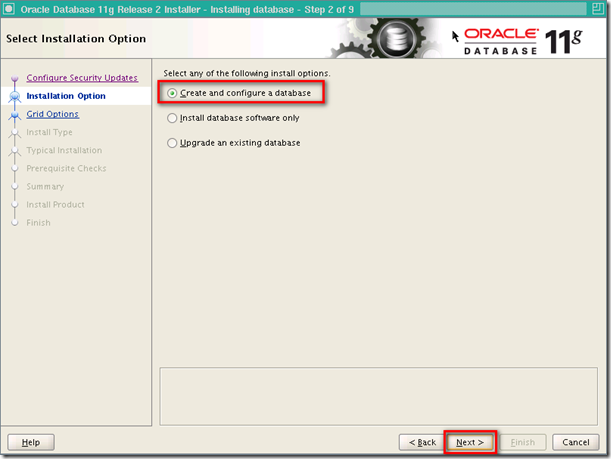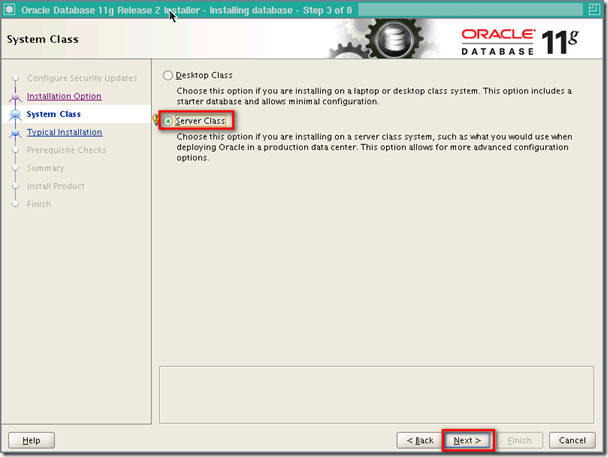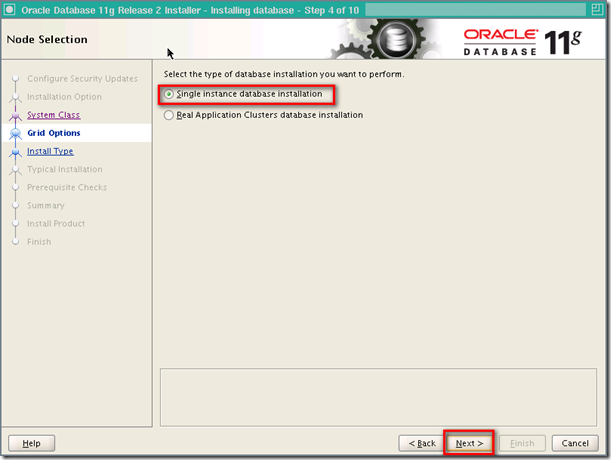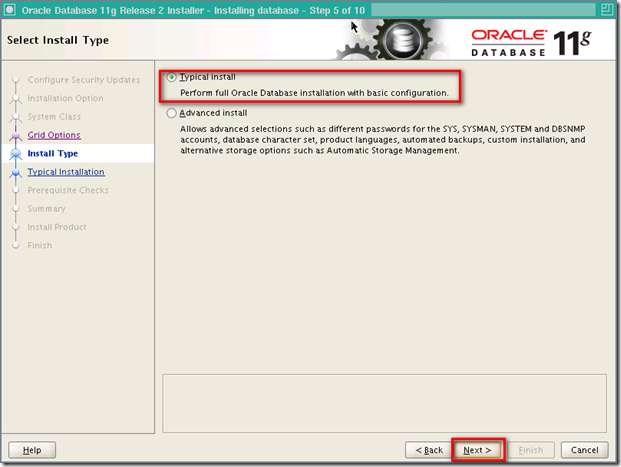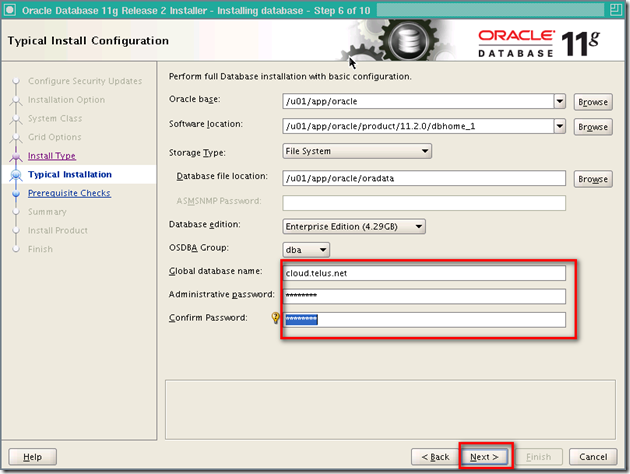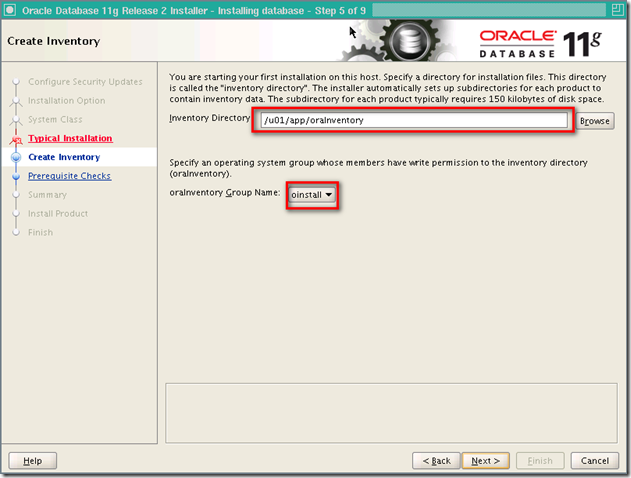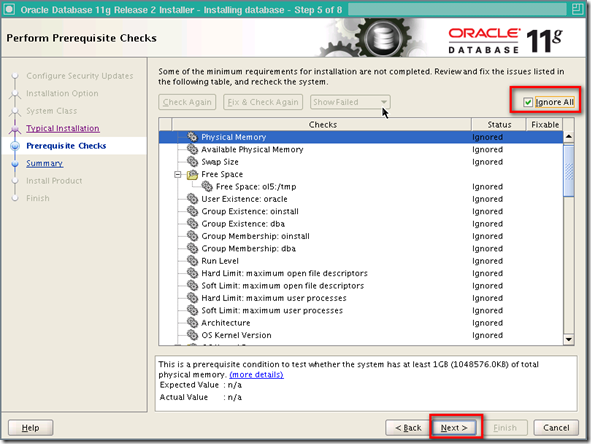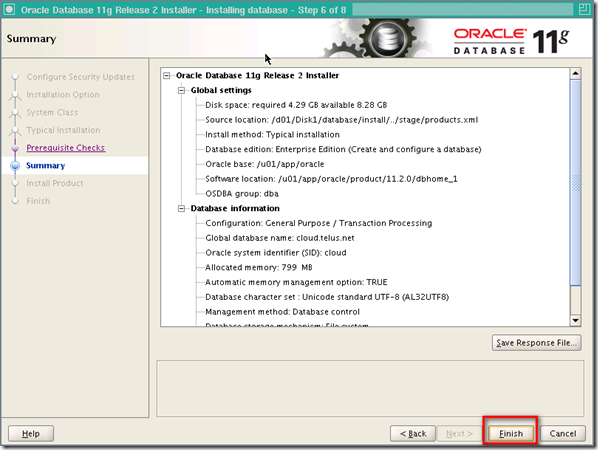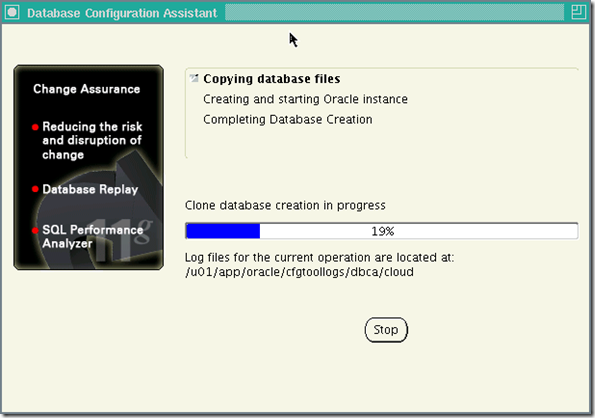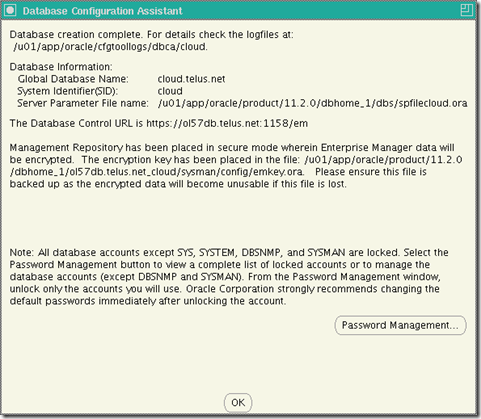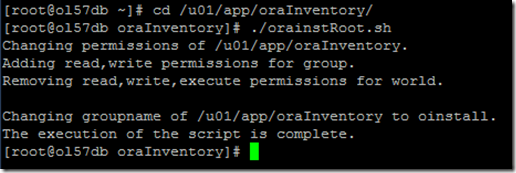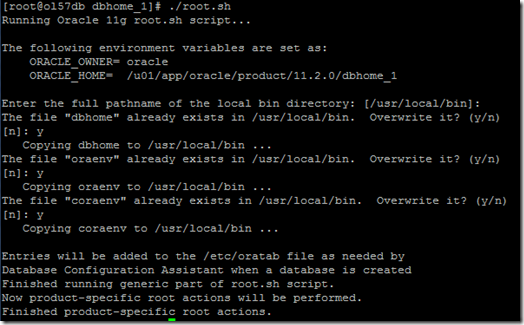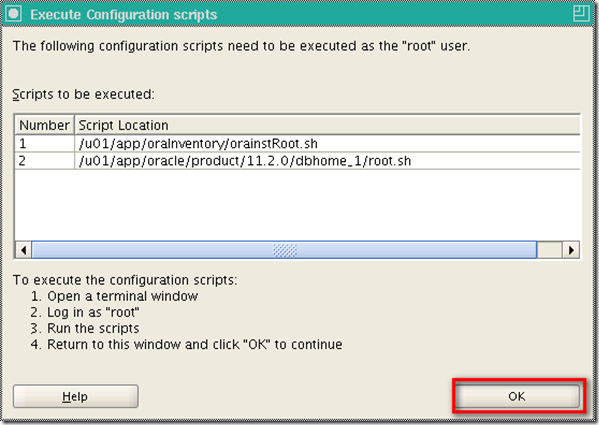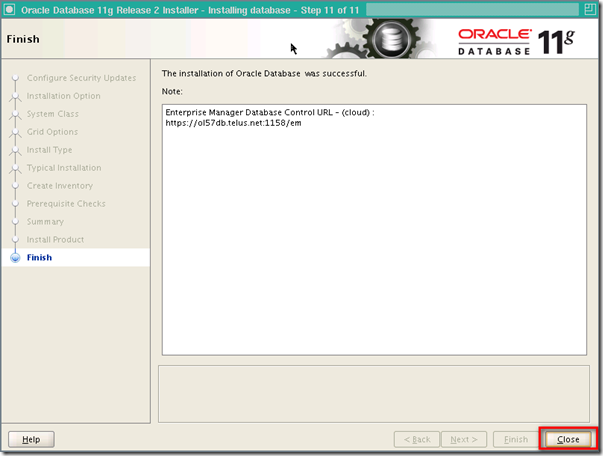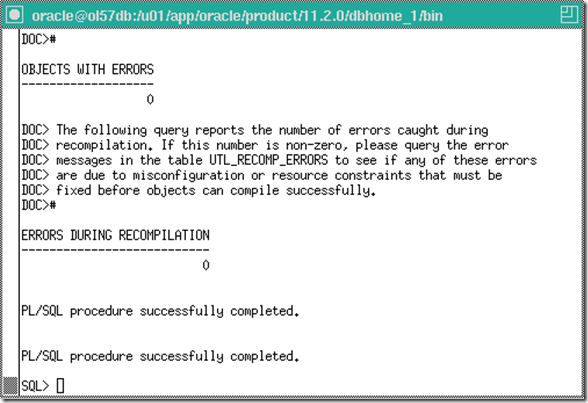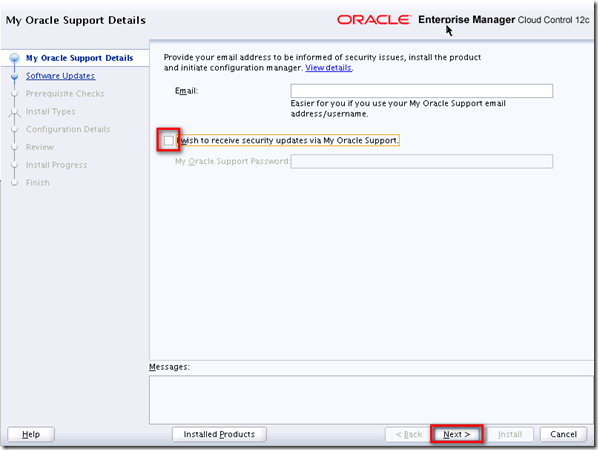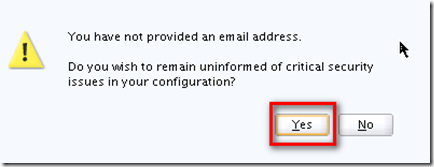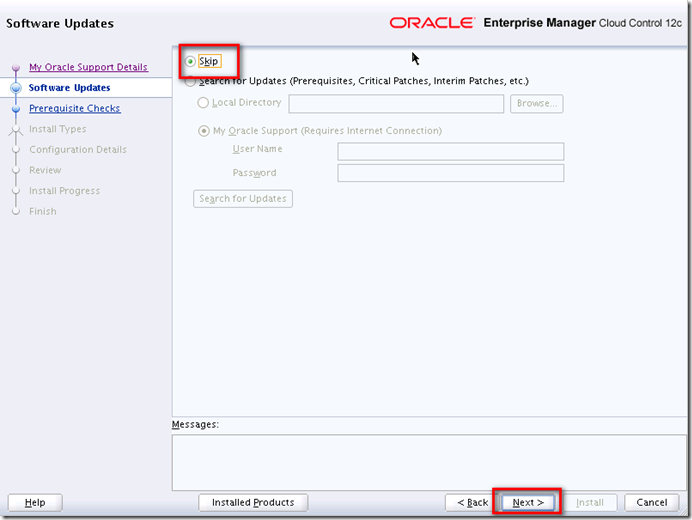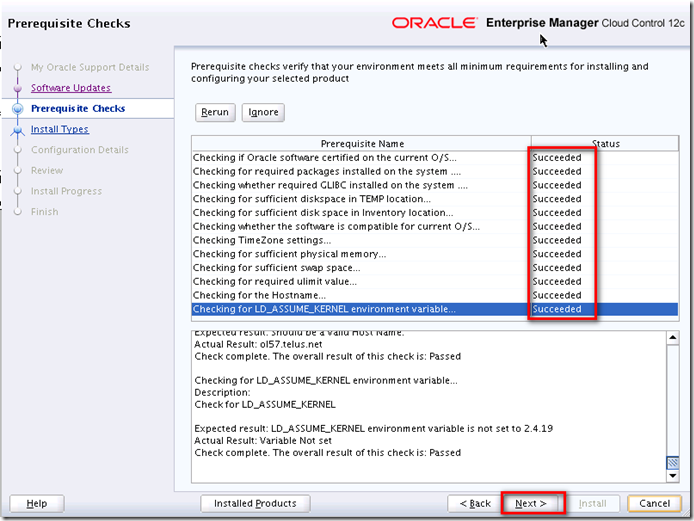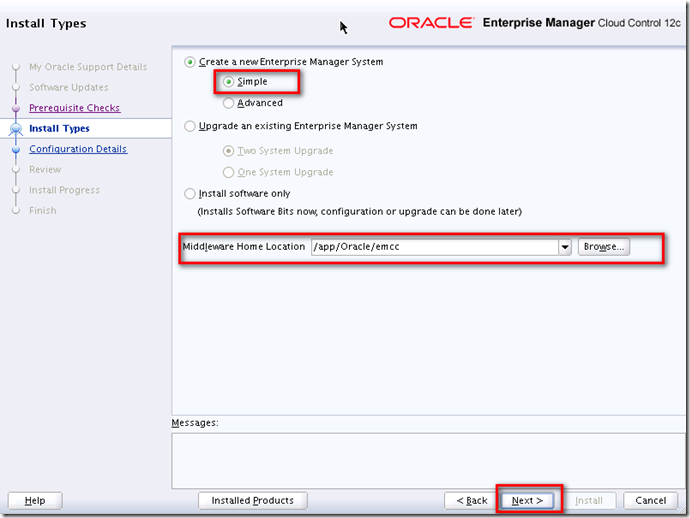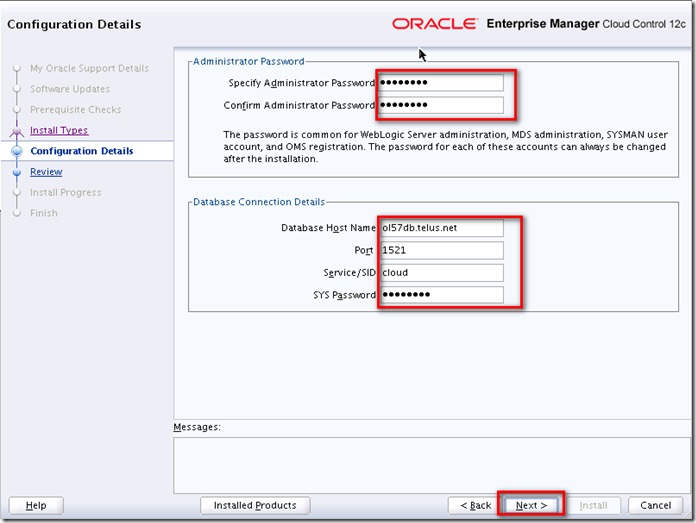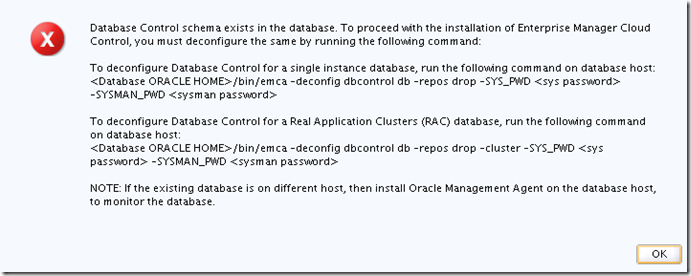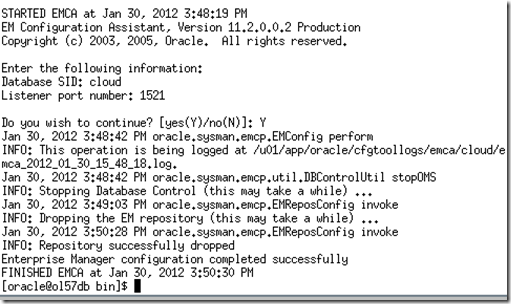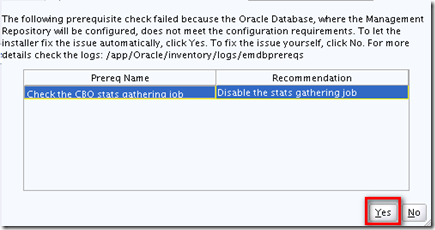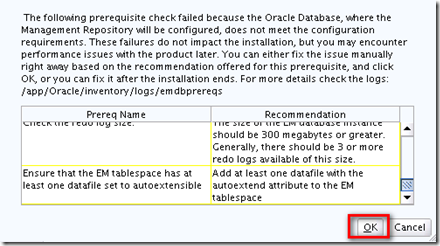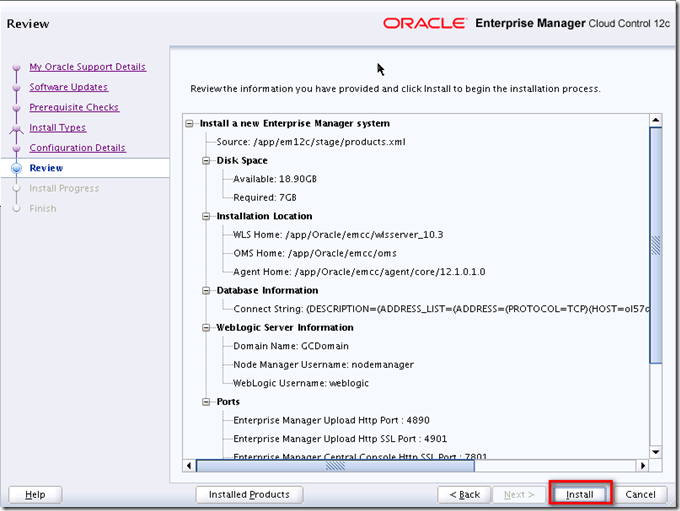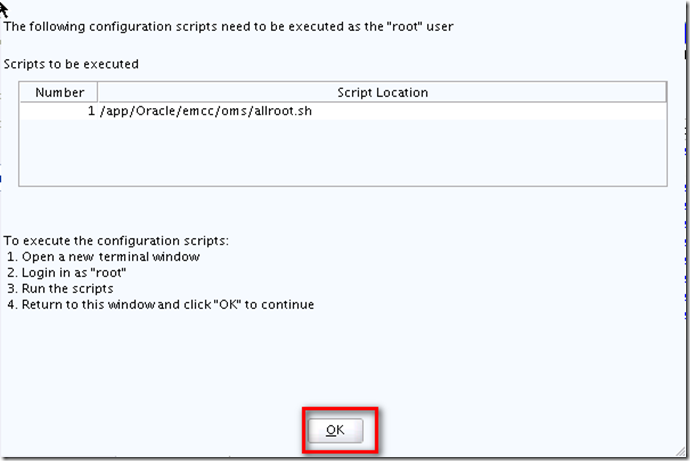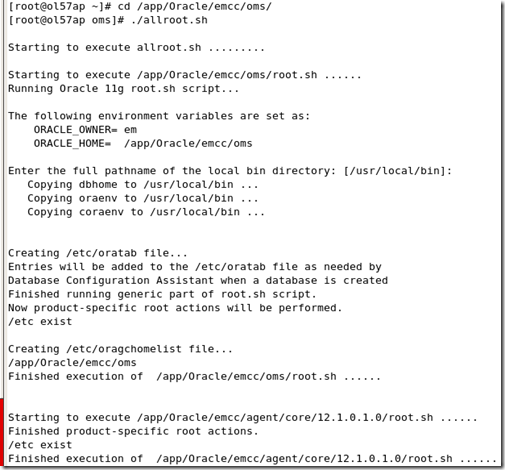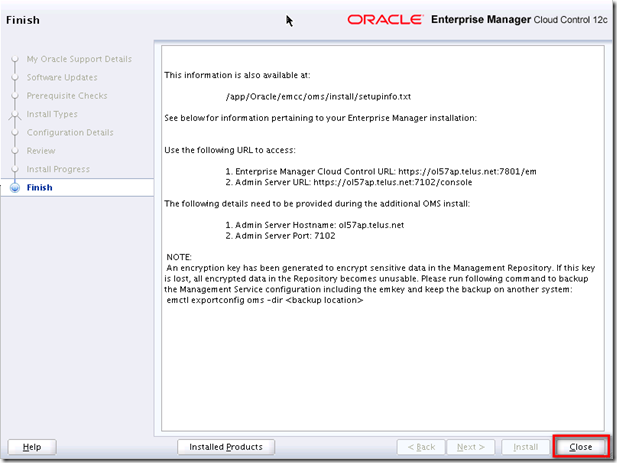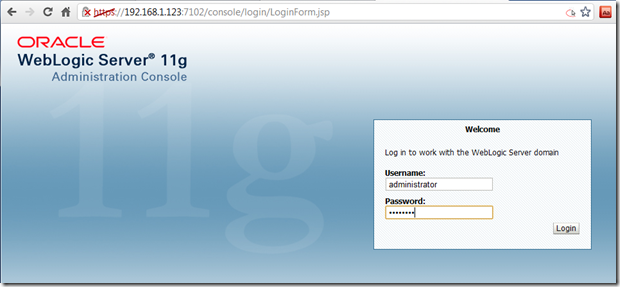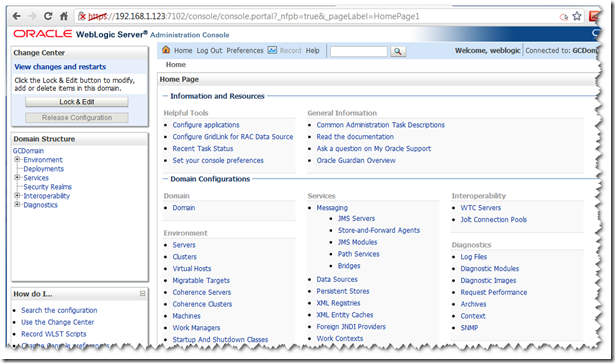Memory Requirement
Minimum: 1 GB of RAM
Recommended: 2 GB of RAM or more
To determine the RAM size, enter the following command:
# grep MemTotal /proc/meminfo
# grep SwapTotal /proc/meminfo
Package Requirment
The following or later version of packages for Asianux 3, Oracle Linux 5, and Red Hat Enterprise Linux 5 must be installed:
binutils-2.17.50.0.6
compat-libstdc++-33-3.2.3
compat-libstdc++-33-3.2.3 (32 bit)
elfutils-libelf-0.125
elfutils-libelf-devel-0.125
gcc-4.1.2
gcc-c++-4.1.2
glibc-2.5-24
glibc-2.5-24 (32 bit)
glibc-common-2.5
glibc-devel-2.5
glibc-devel-2.5 (32 bit)
glibc-headers-2.5
ksh-20060214
libaio-0.3.106
libaio-0.3.106 (32 bit)
libaio-devel-0.3.106
libaio-devel-0.3.106 (32 bit)
libgcc-4.1.2
libgcc-4.1.2 (32 bit)
libstdc++-4.1.2
libstdc++-4.1.2 (32 bit)
libstdc++-devel 4.1.2
make-3.81
sysstat-7.0.2
Oracle ODBC Drivers
On Asianux Server 3, Oracle Linux 5, and Red Hat Enterprise Linux 5:
unixODBC-2.2.11 (32-bit) or later
unixODBC-devel-2.2.11 (64-bit) or later
unixODBC-2.2.11 (64-bit) or later
Create Required Operating System Groups and Users
The following local operating system groups and users are required if you are installing Oracle Database:
The Oracle Inventory group (typically, oinstall)
The OSDBA group (typically, dba)
The Oracle software owner (typically, oracle)
The OSOPER group (optional. Typically, oper)
To determine whether these groups and users exist, and if necessary, to create them, follow these steps:
To determine whether the oinstall group exists, enter the following command:
# more /etc/oraInst.loc
If the output of this command shows the oinstall group name, then the group exists.
If the oraInst.loc file exists, then the output from this command is similar to the following:
inventory_loc=/u01/app/oraInventory
inst_group=oinstall
The inst_group parameter shows the name of the Oracle Inventory group, oinstall.
To determine whether the dba group exists, enter the following command:
# grep dba /etc/group
If the output from this commands shows the dba group name, then the group exists.
If necessary, enter the following commands to create the oinstall and dba groups:
# /usr/sbin/groupadd oinstall
# /usr/sbin/groupadd dba
To determine whether the oracle user exists and belongs to the correct groups, enter the following command:
# id oracle
If the oracle user exists, then this command displays information about the groups to which the user belongs. The output should be similar to the following, indicating that oinstall is the primary group and dba is a secondary group:
uid=440(oracle) gid=200(oinstall) groups=201(dba),202(oper)
If necessary, complete one of the following actions:
Enter the following command to set the password of the oracle user:
# passwd oracle
Configuring Kernel Parameters
Using any text editor, create or edit the
/etc/sysctl.conf file, and add or edit lines similar to the following:
Note:
Include lines only for the kernel parameter values to change. For the semaphore parameters (
kernel.sem), you must specify all four values. However, if any of the current values are larger than the minimum value, then specify the larger value.
fs.aio-max-nr = 1048576
fs.file-max = 6815744
kernel.shmall = 2097152
kernel.shmmax = 536870912
kernel.shmmni = 4096
kernel.sem = 250 32000 100 128
net.ipv4.ip_local_port_range = 9000 65500
net.core.rmem_default = 262144
net.core.rmem_max = 4194304
net.core.wmem_default = 262144
net.core.wmem_max = 1048586
sysctl –p
Check Resource Limits for the Oracle Software Installation Users
If necessary, update the resource limits in the
/etc/security/limits.conf configuration file for the installation owner. For example, add the following lines to the
/etc/security/limits.conf file:
oracle soft nproc 2047
oracle hard nproc 16384
oracle soft nofile 1024
oracle hard nofile 65536
oracle soft stack 10240
Creating Required Directories
# mkdir -p /u01/app/
# chown -R oracle:oinstall /u01/app/
# chmod -R 775 /u01/app/
Installation
./runInstaller
uncheck the checkbox, then
Next
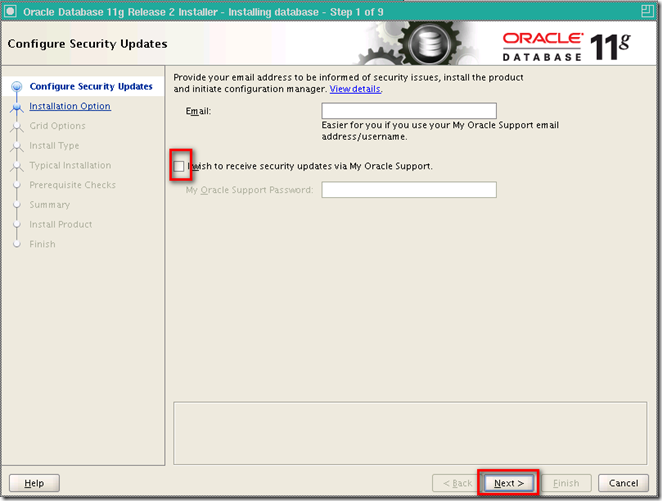 Yes
Yes
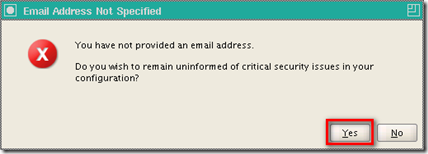 Create and configure a database, then Next
Create and configure a database, then Next
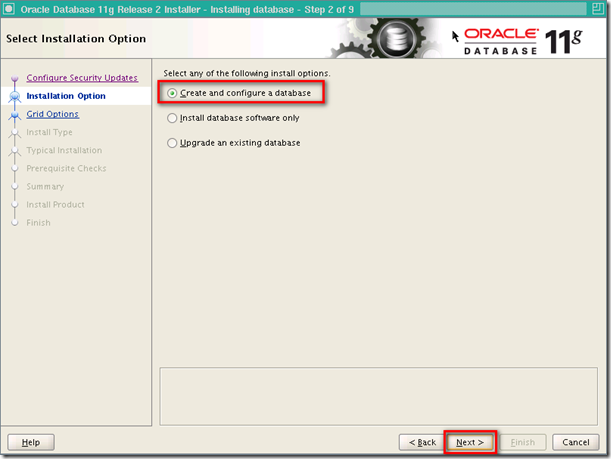
Choose
Server Class, then Next
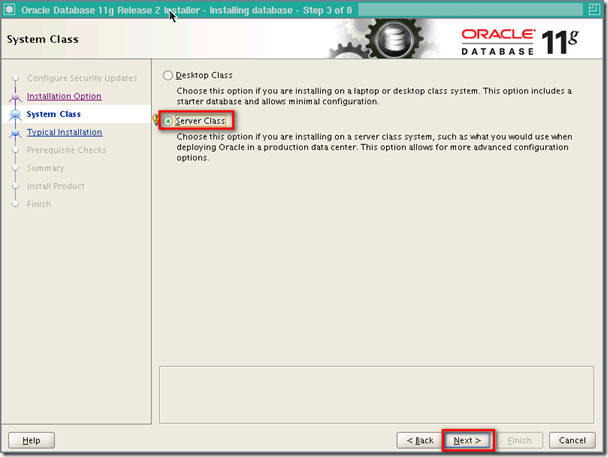
Choose
Single instance database installation, then Next
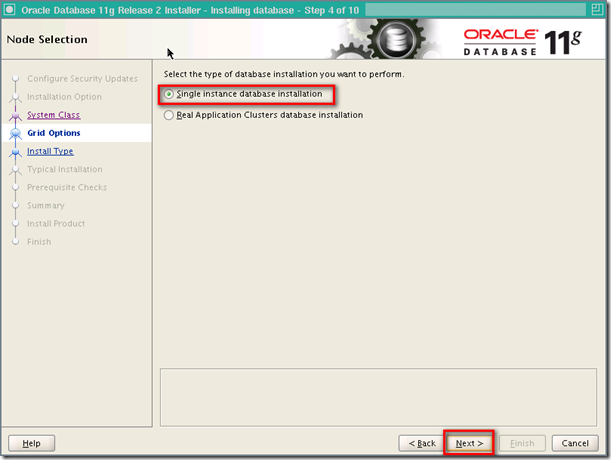
Choose
Typical install, then
Next
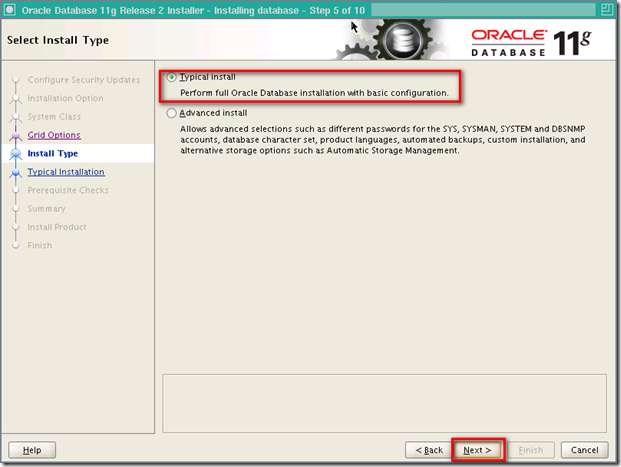
Give
Global database name, and
Administrative password, note that there are some restrictions about the password, then
Next
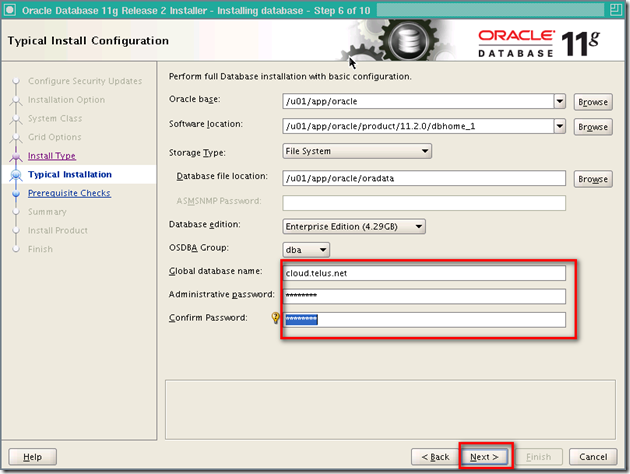
Give the oracle inventory directory and specify the oraInventory Group Name to
oinstall, then
Next
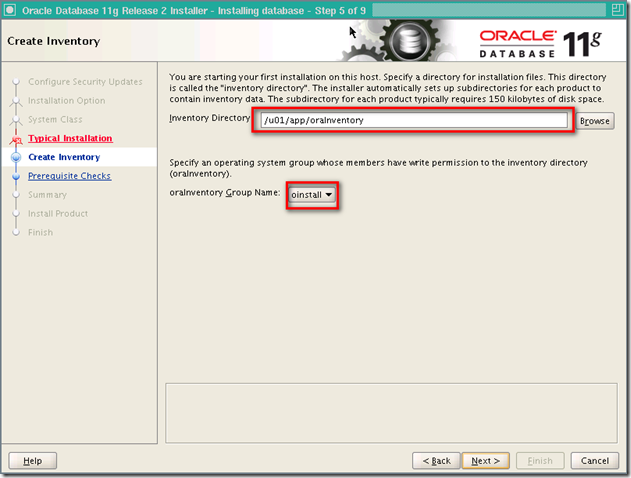
This part is weired, I cannot pass it, so I choose
Ignore All, then
Next
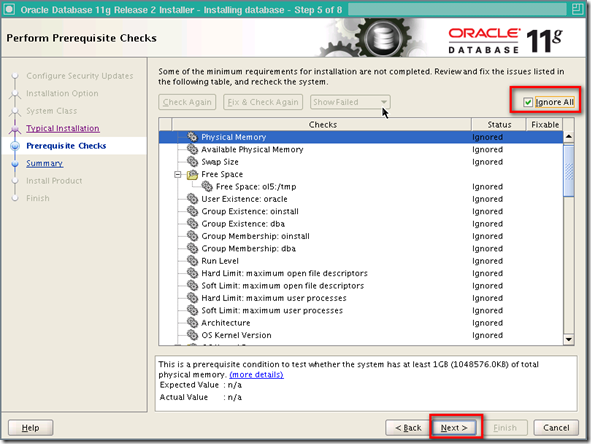
We're ready to install the database software,
Finish
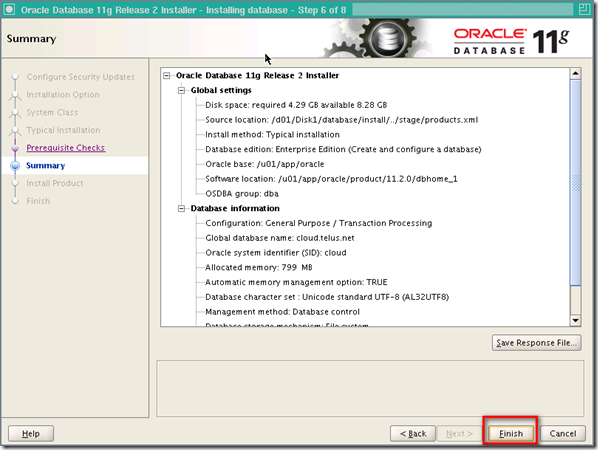
dbca is running
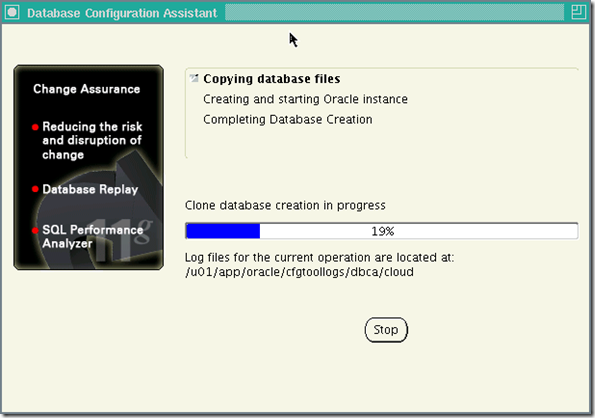
to keep use the same administrator password click
OK
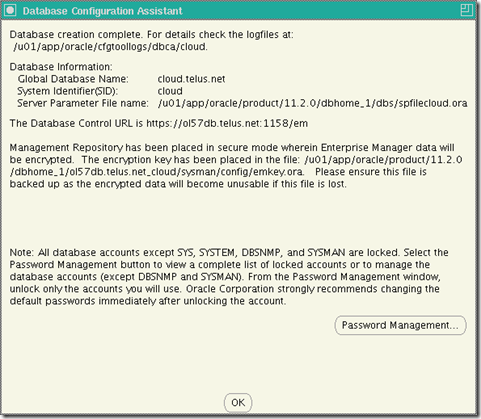
when the installer prompt you the instruction logon as root and run the script in specified directories
orainstRoot.sh
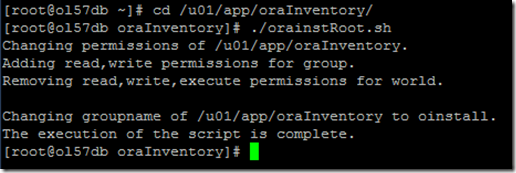 root.sh
root.sh
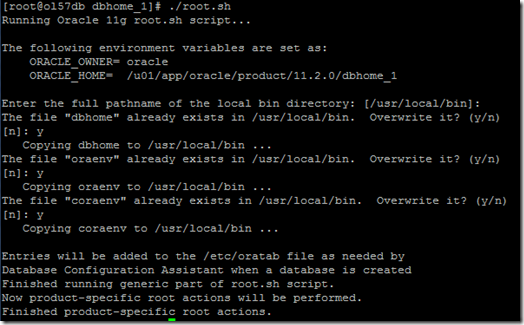
The prompt screen, after finish previous two steps, then
OK
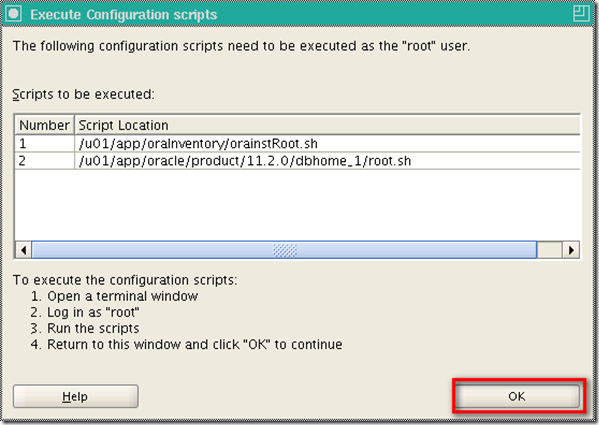
The database in installed, enterprise manager can be accessed via
https://yourhostname:1158/em
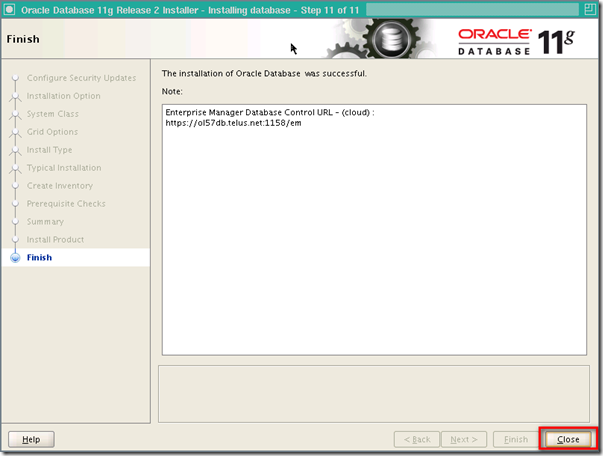
Recommended Postinstallation Tasks
Backup root.sh -> just copy the root.sh to some where else
utlrp.sql ->
. /usr/local/bin/oraenv
 sqlplus / as sysdba
@?/rdbms/admin/utlrp.sql
sqlplus / as sysdba
@?/rdbms/admin/utlrp.sql
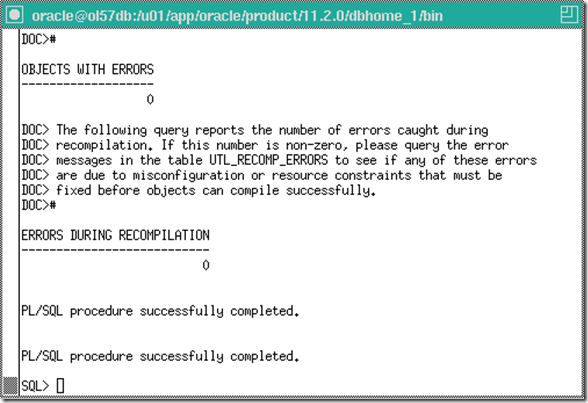 cd $ORACLE_HOME/bin
./genclntst
cd $ORACLE_HOME/bin
./genclntst

Reference
Oracle Official Document
Appendix
5.2.8 Enabling and Disabling Database Options
When you install Oracle Database, some options are enabled and others are disabled. To enable or disable a particular database feature for an Oracle home, shut down the database and use the
chopt tool. See
Example 5-1.
The
chopt tool is a command-line utility that is located in the
ORACLE_HOME/bin directory. The syntax for
chopt is:
chopt [ enable | disable] db_option
The possible values for
db_option are described in the following table:
Example 5-1 Complete Example of Running the Chopt Tool
To enable the Oracle Label Security option in your Oracle binary files, use the following command:
cd %ORACLE_HOME%
srvctl stop database -d myDb
chopt enable lbac
srvctl start database -d myDb